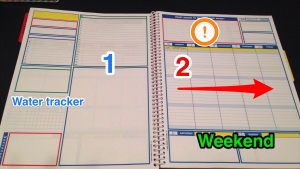Work 8-10hrs a day in a corporate environment. 80% is spent in meetings while the other 20% is left for urgent tasks, and IM’s, and emails, which by the way, is up to 300 inbox by 2pm. Depending on what I’m doing at the time, I write things down on a notepad, or Outlook or OneNote, or I trust my brain to remind myself to get the assignment done tomorrow. How can I prepare myself for the crash while heading into a busy intersection?
Does that sound like you?
I am on a mission to find that hidden treasure or take-a-way how people organize their workload and on my quest for the golden ticket, I came into the world of planners. The planner craze roped me in with colorful washi tape and sticker decorations. I was (and still am) glued to YouTube videos night after night in search of that one video that would lead me in the direction I need to be successful with time management. It was then I found a review vlog comparing one planner to another and that another was Uncalendar.
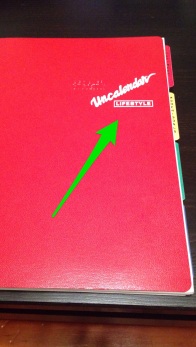
The second I saw Uncalendar’s layout, I knew it was perfect for my weekly schedules and prioritizing a workload that continues to accept new items throughout the day. Uncalendar is a perpetual calendar so if you buy it today you can start using page 1 tomorrow. The format includes weekly & monthly layouts and a notes and data sections. Tabs separate sections.
I made the decision and purchased Uncalendar, receiving it ~3 days later. I found their website to be very overwhelming (www.uncalendar.com) and not user friendly if you have ADD. However, after a few visits, it seemed to get easier to look at and understand. I also recommend searching Uncalendar videos on YouTube and blogs on Pinterest.
The weekly “tracker” is what sold me. Personally, I find the color-coding useful and the format follows along with Eat That Frog prioritizing concept.
To give an idea on how I organized my Uncalendar:
1) Upcoming Work Tasks
Add new assigned tasks given during meetings, IM or email. The priority section is handy to prioritize your workload for the following week or to mark things done in the current week.
1) Blank box section
Quick notes relating to the new tasks assigned to me.
Water Tracker
I copied another blog and decided to use the graph section for water consumption.
Yellow Box
Remind myself to do something (not related to work). It stands out until you flip the page or complete it.
The blue and green box sections
Used for reading material, such as websites and books relating to work, job specific, or self discovery.
The 2nd page is great for tasks I need to focus/complete within the current work week. The top red box section hosts tasks that must be completed, no matter if they make a big impact to the company or if it’s tactical. I move the assignments into the weekly schedule each Monday. As the day progresses, I mark it off if the task is completed or arrow it over to the next day leaving it opened. I finally have a visual of all my assignments and their progress on 1 page. My weekly goal is to not let these tasks fall into the following week. Also, I do not segregate my workload (indicated by the light blue sections) I found this to be added and unnecessary work.
If you think Uncalendar may work for you, I encourage you to go visit www.uncalendar.com. Check out Uncalendar Lifestyle Skills Center link. A couple clicks will take you to the Interests Areas. The tabs (weekly, monthly, notes) sections are there to access. Some sections contain visuals all have recommendations on how to use these pages. You can also view pages by clicking on the planner size you’re interested in and click view close up. This will take you inside the planner. The planner I shared with you is from Uncalendar Lifestyle (full-size) and runs around $20.
I am also practicing Inbox Zero. I manage my Outlook emails 2x a day. For emails that require action, use this trick. Move emails (tasks) into your calendar. By right clicking the email from your inbox, drag to calendar icon and select move. This will create a calendar hit. From there, schedule a start/end date, color code and make notations about the action(s) need to complete. Cons, overload calendar, hard to prioritize workload, and continuous opening of the hit to remember what you needed to accomplish.